Build Automations with PromptQL
Introduction
Automations allow you to transform one-time conversations into reliable, repeatable business processes. Once you've built and tested a workflow in the PromptQL Playground, you can deploy it as an API endpoint that can be called programmatically or integrated into your existing systems. That means services like Zapier, Slack, or even your internal systems can trigger the automation whenever it’s needed; no coding required.
This is ideal for any repetitive task that benefits from AI-powered insights, like:
- Generating reports
- Analyzing data
- Classifying content
Guide
Automations must be enabled in your hosted PromptQL project—you cannot create them during local development.
Before continuing, make sure your project is working and you can successfully query your data in the playground.
You can enable automations using your promptql-config.hml file:
kind: PromptQlConfig
version: v2
definition:
llm:
provider: hasura
featureFlags:
enable_automations: true
ddn supergraph build create
Either use the returned build's URL or apply the build to your project.
Step 1. Start a new thread
From a new thread, there are a couple of options for generating your first automation: ask a question or describe a process.
Ask a question
If you've reached a point in your conversation with PromptQL where the exchange feels reliable and repeatable, ask PromptQL to turn it into an automation:
Can you turn this into an automation? I'd like...
This works because PromptQL has an AI primitive called automate which creates a clean, consistent interface for running automated code based on your conversation and existing artifacts.
Describe a process
You can also start by describing a process you'd like to automate with your data.
I'm a film industry analyst looking to understand financial patterns. I'm responsible
for generating a report that analyzes box-office performance via processing gross
earnings data to identify financial trends and success patterns. Help me automate this.
Regardless of the path you choose, be sure to include details about inputs, expected outputs, formatting requirements, and any other context that might help PromptQL understand your goal. This will cut down on back-and-forth iterations and help automate your task quicker.
Step 2. Review the automation and results
PromptQL will respond with a query plan that includes the steps for its proposed automation. It will also create the automation and run an initial test.
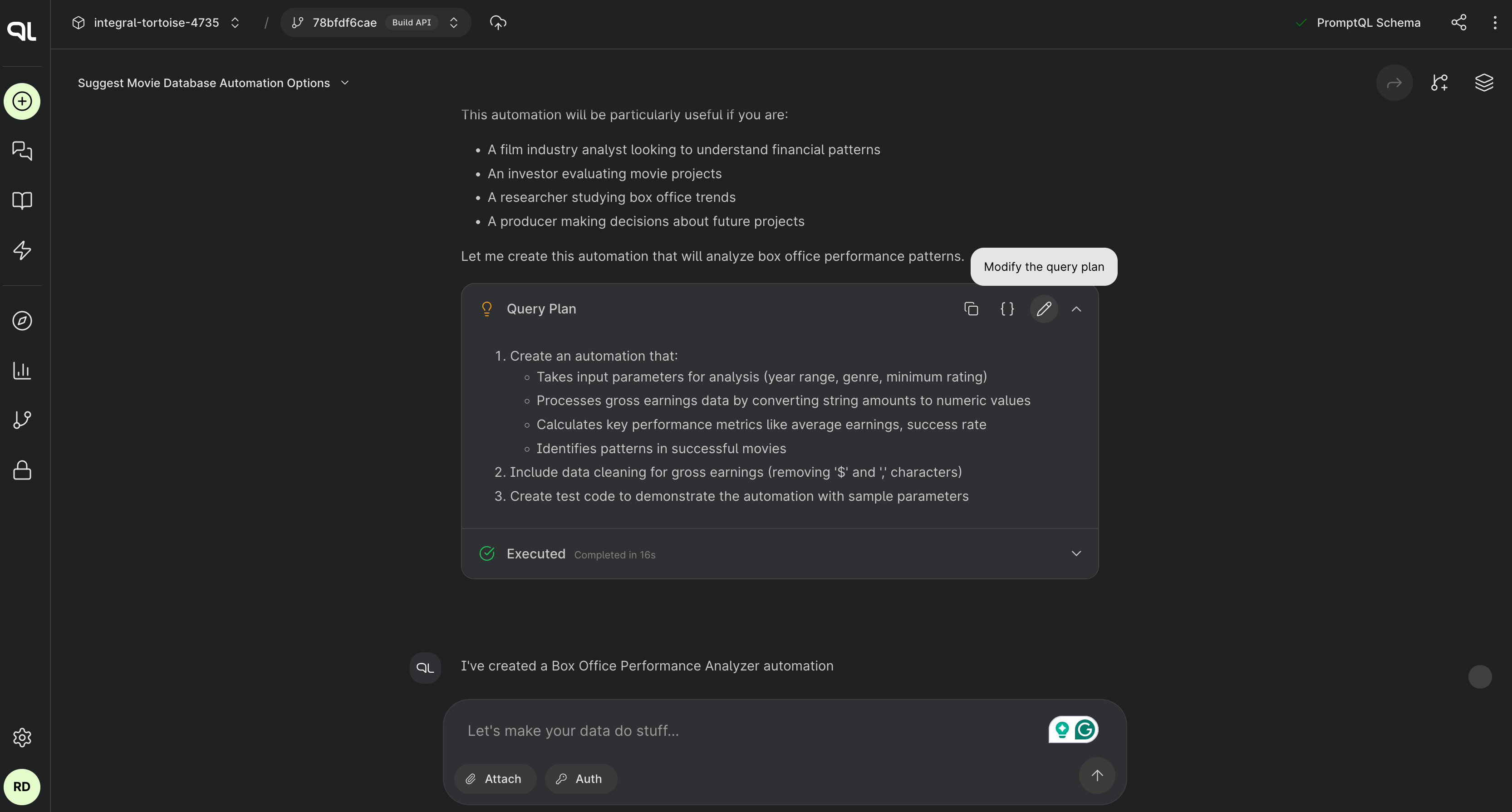
At this stage, you should be assessing two things and providing feedback to PromptQL:
-
First: read over the query plan.
Does it make sense? Are there things you'd do differently? This is completely modifiable using the pencil icon in the top-right of PromptQL's response.
-
Second: check the accuracy of the response given the input parameters.
PromptQL will let you know your automation is ready to use with different input parameters. It will also ask you if you'd like to test the automation against more data from your datasource.
Step 3. Deploy the automation
When you're satisfied with the results, click Deploy Automation and provide a name along with an optional description.
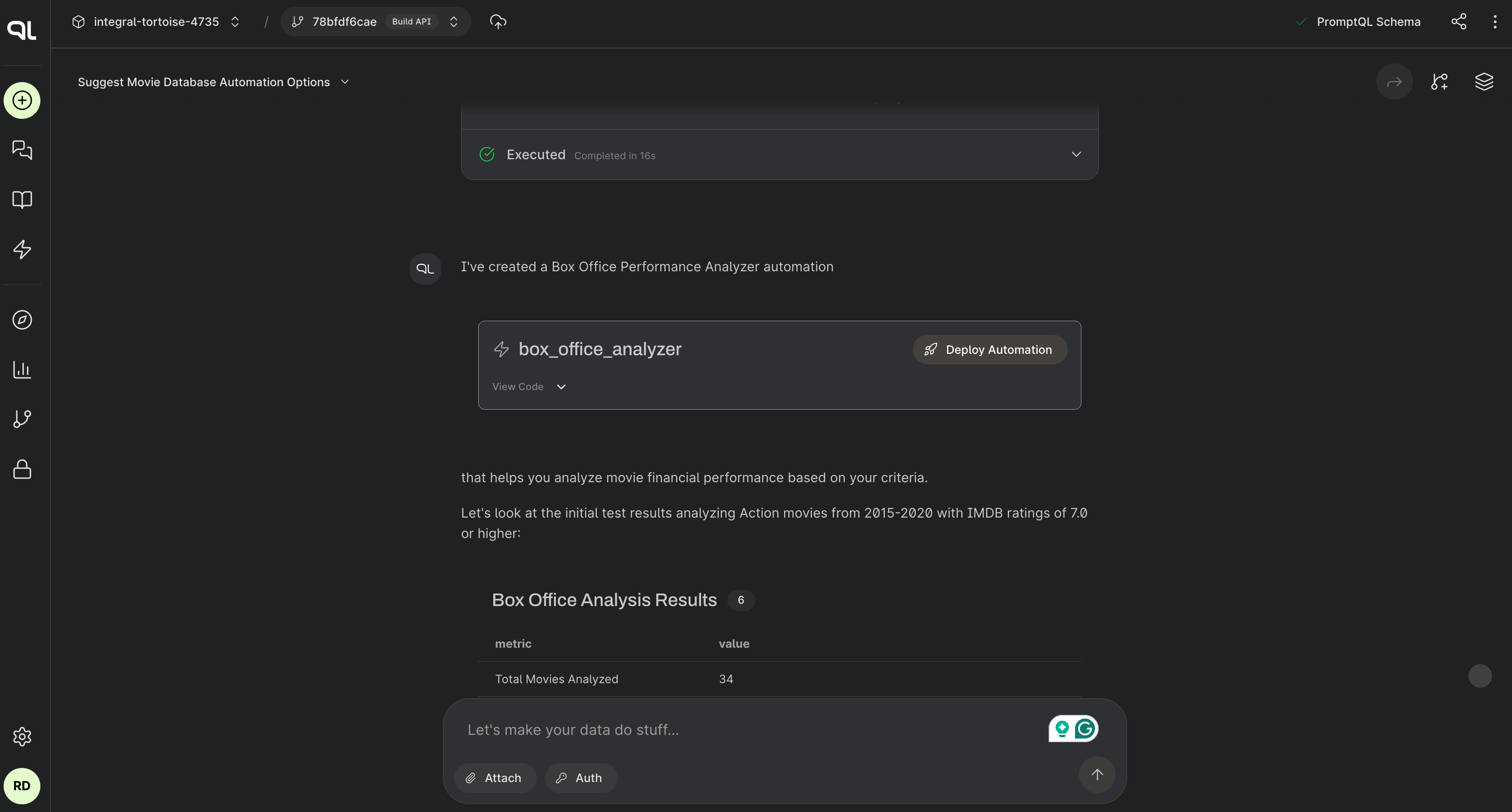
Step 4. Test the API endpoint
Once deployed, your automation becomes a standard HTTP API endpoint that you can integrate into:
- Business applications - Call from your existing software systems.
- Workflow tools - Integrate with tools like Zapier, Microsoft Power Automate.
- Scheduled jobs - Set up cron jobs or scheduled tasks to run automations.
- Custom applications - Build applications that leverage your automated insights.
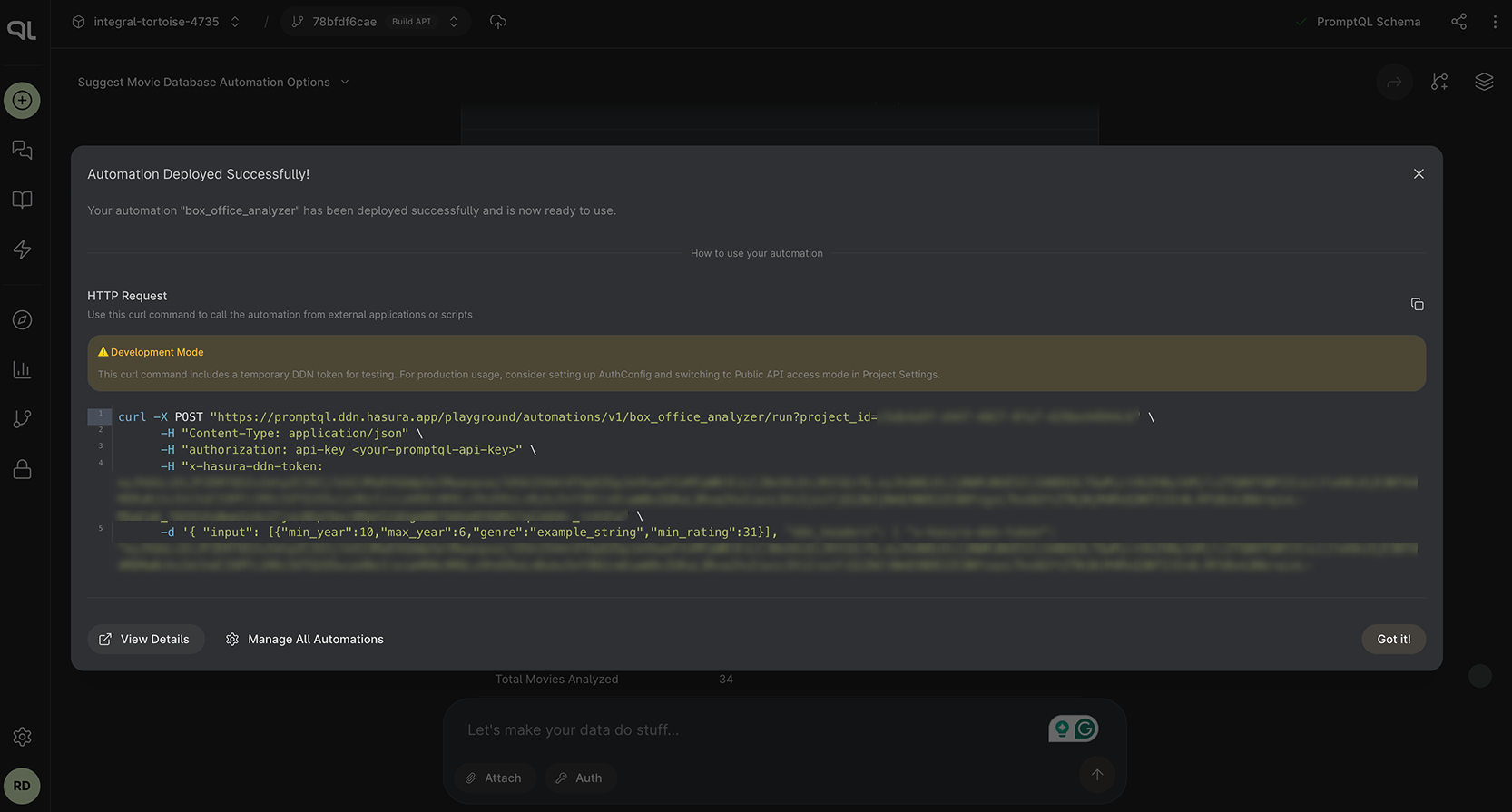
In the screenshot above, you or a developer on your team can use the POST request to test the automation. We've
pre-loaded some testing values, but you can grab your own PromptQL API key from the project's settings and play with the
input values to simulate real-world scenarios. This makes it easy to validate your integration from any external
system.
You can append the endpoint with a build_id query parameter whose value is the UUID for a particular build.
https://promptql.ddn.hasura.app/playground/automations/v1/box_office_analyzer/run?project_id=<project_id>&build_id=<build_id>
Best Practices
- Start simple - Begin with a straightforward use case to learn the process
- Iterate and improve - Refine your automation based on initial results
- Scale gradually - Add more complex logic and additional use cases over time
Ready to automate your first workflow? Head to your PromptQL Playground and start building!